Games Programming
https://www.sqa.org.uk/files/nu/FN8R11.pdf
Upon Completion of this Unit you will be able to
-
Design a game concept
-
Produce a Working Demo
-
Evaluate Demo
Commenting
Indentation
Naming
Variables
Data Structures
Control Structures
Operators
Pico-8
https://www.lexaloffle.com/pico-8.php
Pico-8 is an IDE ( Integrated Developer Environment ) that uses the Lua programming language.
Pico-8 attempts to replicate the limitations of 8bit video games systems.
Sticking to these limitations helps us to control the scope of our projects and means we only have to worry about one program when we are starting out.
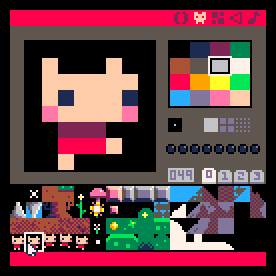
Text Commands
Code Editor
Sprite Editor
Tile Editor
Sound Effects
Music Tracker
init
draw
update
Making your first game
We press Escape to enter the blank code screen
In order to clear the screen we type;
CLS()
If we run this code we can see that the screen is cleared
Next we can type;
PRINT("HELLO")
This will print the word hello on the screen.
If we want to draw a sprite on screen we will type;
SPR(0,64,64)
In this example 0 selects sprite slot 0, 64 draw the sprite 64 pixels along horizontally, and, the next 64 draws the sprite 64 pixels along vertically
In order to make our sprite move horizontally, we need to perform arithmetic on the first 64. To do this, we need to substitute 64 with a value - for example x. We will need to define what x is, now we can perform arithmetic on the value x.
SPR(0,x,64)
X=64
X=X+1
At this point we need to split our code into the three built-in functions used in pico-8.
FUNCTION _INIT()
This function contains and initializes all the variables that we will use.
FUNCTION _DRAW()
This function describes all the elements that will be drawn on the screen.
FUNCTION _UPDATE()
This function contains all of the game logic. This function is called 30 times each second.
FUNCTION _INIT()
x=64
END
FUNCTION _DRAW()
SPR(0,x,64)
END
FUNCTION _UPDATE()
X=X+1
END
This example will sho our sprite moving to the right forever.
Now we want to move the sprite only when we press a key.
FUNCTION _UPDATE()
IF BTN(1) THEN
X=X+1
END
END
Now our sprite will only move when we press the right arrow key.
In order to make the sprite move in two directions, we can reuse our code and change the name of the button used, as well as the arithmetic.
FUNCTION _UPDATE()
IF BTN(1)
THEN X=X+1
END
IF BTN(0)
THEN X=X-1
END
END
Now our sprite can move both to the left and to the right.
As it stand right not, our sprite can move off of the screen - in order to stop this we can set some limits.
FUNCTION _UPDATE()
IF BTN(1) THEN
X=X+1
END
IF BTN(0)THEN
X=X-1
END
IF X>120 THEN
X=120
END
END
We can use this to limit the movement in the other direction as well.
FUNCTION _UPDATE()
IF BTN(1) THEN
X=X+1
END
IF BTN(0)THEN
X=X-1
END
IF X>120 THEN
X=120
END
IF X<0 THEN
X=0
END
END
In order to animate the sprite, we need to manipulate the sprite value. First we need to substitute 0 for S in our draw function, then we can add S=0 in our init function, then we can apply arithmetic and limits in our update function.
You should always avoid using sprite slot 0.
FUNCTION _INIT()
X=64
S=1
END
FUNCTION _DRAW()
CLS()
SPR(S,X,64)
END
FUNCTION _UPDATE()
IF BTN(1) THEN
X=X+1
END
IF BTN(0)THEN
X=X-1
S=S+1
END
IF X>120 THEN
X=120
END
IF X<0 THEN
X=0
END
IF S>2 THEN
S=1
END
END
In order to flip our sprite horizontally, we can add additional information to our sprite line.
SPR(S,X,64,1,1,TRUE)
In order to manipulate this value ‘TRUE’, we need to give it a name and then initialize it in our init function.
SPR(S,X,64,1,1,F)
F=FALSE
FUNCTION _INIT()
X=64
S=1
F=FALSE
END
FUNCTION _DRAW()
CLS()
SPR(S,X,64)
END
FUNCTION _UPDATE()
IF BTN(1) THEN
X=X+1
S=S+1
F=FALSE
END
IF BTN(0)THEN
X=X-1
S=S+1
F=TRUE
END
IF X>120 THEN
X=120
END
IF X<0 THEN
X=0
END
IF S>2 THEN
S=1
END
END
Now our sprite will flip direction depending on which way it is travelling.
At this point our code is becoming difficult to read, so we should add comments.
FUNCTION _INIT()
X=64--HORIZONTAL SPRITE VALUE
S=1--SPRITE SLOT
F=FALSE--FLIP SPRITE HORIZONTALLY
END
FUNCTION _DRAW()
CLS()--CLEAR SCREEN
SPR(S,X,64)--DRAW SPRITE
END
FUNCTION _UPDATE()
IF BTN(1) THEN--RIGHT KEY
X=X+1--MOVE SPRITE RIGHT
S=S+1--ANIMATE
F=FALSE
END
IF BTN(0)THEN--LEFT KEY
X=X-1--MOVE SPRITE LEFT
S=S+1--ANIMATE
F=TRUE--FLIP SPRITE
END
IF X>120 THEN--LIMIT X AT RIGHT EDGE OF SCREEN
X=120
END
IF X<0 THEN--LIMIT X AT LEFT EDGE OF SCREEN
X=0
END
IF S>2 THEN--LOOP ANIMATION
S=1
END
END